

A&D UA-651BLE
The A&D UA-651BLE is a Bluetooth Smart Blood Pressure Cuff compatible with Android, iOS, and the PHG2000L. It is Continua Certified.
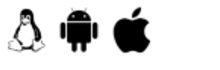
- Press and hold button labeled start
- Let go of button when ‘Pr’ appears on screen
- The A&D UA-651 will now be pairable
Assuming the UA-651 has been paired:
- Place cuff on upper arm
- Press ‘Start’ button to take a measurement
- Once measurement has been completed it will transfer to the paired device automatically
- Take a measurement.
- A screen will popup asking if you want to connect.
- Press ‘Yes’ to start the connection.
- Pairing will happen automatically if the device is pairable.
- Pairing might require accepting some confirmation dialogs or passkey entries
- If the device is not pairable, or if the device has been previously paired the device will connect immediately.


Foracare D40-d
The Foracare D40-d is a Bluetooth Blood Pressure Cuff/Glucose Meter compatible with Health@Home Android and the PHG2000L. It is Continua Certified.
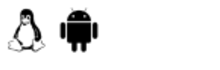
- Press and hold ‘Transmission button’
- Wait until the letters ‘PCL’ are displayed
- The Foracare D40b will now be pairable
Assuming the D40b has been paired:
- Place cuff on upper arm
- Press “Power” button to start device, it will immediately attempt to take a measurement
- Once measurement has been taken press the transmission button
- Bluetooth indicator light will blink at top of device
- Take a measurement.
- A screen will popup asking if you want to connect.
- Press ‘Yes’ to start the connection.
- Pairing will happen automatically if the device is pairable.
- Pairing might require accepting some confirmation dialogs or passkey entries
- If the device is not pairable, or if the device has been previously paired the device will connect immediately.

FORA TN'G BP
The Fora TN’G BP is a Bluetooth LE Blood Pressure Cuff compatible with Health@Home PHG series. It is not Continua Certified.
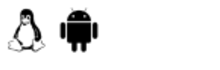
With BP off, press the Bluetooth button located at the bottom of the scale (opposite side to device name). If PCL is displayed on the screen the FORA TN’G BP is now pairable.
Insert arm into cuff with the top of the monitor facing towards the trunk of the body. Press start button located at top of monitor to take a measurement.
- Take a measurement.
- A screen will popup asking if you want to connect.
- Press ‘Yes’ to start the connection.
- Pairing will happen automatically if the device is pairable.
- Pairing might require accepting some confirmation dialogs or passkey entries
- If the device is not pairable, or if the device has been previously paired the device will connect immediately.

Indie Health IH-51-1490
The Indie Health IH-51-1490 is a Bluetooth HDP Blood Pressure Cuff compatible with Android, and the PHG2000L. It is not Continua Certified.
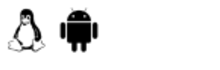
A user does not need to check ‘Enable ONLY whitelist devices to connect’ to function with the Indie Health BP. If checked, it will cause the whitelist to censor any advertisements that do not originate from a listed device.
Pairing PIN is 000000.
While the Indie Health device is pairable, pairing is not suggested as it will not enable measurement transmission.
Assuming IH-51-1490 is paired:
- If you already have the Indie Health BP address skip to step 2
- Log into the PHG2000L local GUI
- Navigate to the Device page
- Take a measurement with the BP cuff
- The device should appear on the device page, the friendly name is IH-51-1490-BT
- Copy the associated Bluetooth address
- Navigate to the Bluetooth Page
- Under White List add the Bluetooth address of the BP cuff
- Subsequent measurements should transfer successfully.
- Take a measurement.
- A screen will popup asking if you want to connect.
- Press ‘Yes’ to start the connection.
- Pairing will happen automatically if the device is pairable.
- Pairing might require accepting some confirmation dialogs or passkey entries
- If the device is not pairable, or if the device has been previously paired the device will connect immediately.

Omron Series 5 (7250)
The Omron Series 5 is a Bluetooth Smart Blood Pressure Cuff compatible with Android, iOS, and the PHG2000L. It is not Continua Certified.
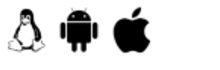
Press and hold the Bluetooth button on the left side of the scale until a ‘P’ is displayed on the screen.
Health@Home PHGs require the Bluetooth address to be copied into the PHG whitelist in order to connect to the Omron Series 5.
- Place cuff on upper arm
- Press start button, wait until measurement is complete. The measurement should transmit automatically.
- Take a measurement.
- A screen will popup asking if you want to connect.
- Press ‘Yes’ to start the connection.
- Pairing will happen automatically if the device is pairable.
- Pairing might require accepting some confirmation dialogs or passkey entries
- If the device is not pairable, or if the device has been previously paired the device will connect immediately.

Omron Series 10 (7450)
The Omron Series 10 is a Bluetooth Smart Blood Pressure Cuff compatible with Android, iOS, and the PHG2000L. It is not Continua Certified.
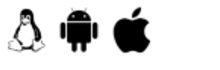
- Remove the batteries from the 7450, press the start button to discharge any capacitors in the system, reinsert the batteries.
- Update the date and time by setting the values on the device and pressing the “bluetooth” button on the back on the device to advance to the next step.
- TruRead mode is not needed
- Obtain the Bluetooth address of the device by putting it into pairing mode (while the device is powered off press and hold the Bluetooth button for 2 seconds, a “P” will appear on the screen with a bluetooth logo)
- Add the Bluetooth address to the autopair list. In testing a PIN of 000000 has been entered
- While the device is powered off, put it in pairing mode again by pressing the Bluetooth button for 2 seconds.
- Go the the devices page and display the currently paired devices. Wait until the PHG shows the 7450 as being paired
- Delete the pairing by clicking on the unpair button. Refresh the screen.
- Watch the Omron 7450 display for up to 1 minute. If it doesn’t move to 4 circles with an OK the device is not paired – even though the PHG indicates it has paired with it.
- Keep repeating this process until the pairing is successful. You may need to put the Omron into pairing mode several times.
- Place cuff on upper arm
- Press start button, wait until measurement is complete.
- Press the Bluetooth button on the top of the 7450 to upload the stored measurements.
- Take a measurement.
- A screen will popup asking if you want to connect.
- Press ‘Yes’ to start the connection.
- Pairing will happen automatically if the device is pairable.
- Pairing might require accepting some confirmation dialogs or passkey entries
- If the device is not pairable, or if the device has been previously paired the device will connect immediately.

Omron HEM 9200-T
The Omron HEM 9200iT is a Bluetooth Smart Blood Pressure Cuff compatible with Android, iOS, and the PHG2000L. It is not Continua Certified
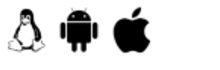
- Remove batteries from the back of the case
- Reinsert batteries
- The HEM-9200T will be pairable for 2 minutes
- Place cuff on upper arm
- Press start button, wait until measurement is complete. The measurement should transmit automatically.
- Take a measurement.
- A screen will popup asking if you want to connect.
- Press ‘Yes’ to start the connection.
- Pairing will happen automatically if the device is pairable.
- Pairing might require accepting some confirmation dialogs or passkey entries
- If the device is not pairable, or if the device has been previously paired the device will connect immediately.

Welch Allyn H-BP100 SBP
The Welch Allyn H-BP100 SBP is a Bluetooth Smart Blood Pressure Cuff. Currently it is only interoperable with Health@Home Android.

- Put the Welch Allyn into setup mode by pressing and holding the power button until the Bluetooth symbol begins to flash.
- Attempt to Discover/Connect with your PHG
- The PHG should go through a configuration process and set the time on the BP
- Place the cuff on your arm and press the start button to take a measurement
- Once the measurement has been taken press and hold the start button to transmit the measurement
- Take a measurement.
- A screen will popup asking if you want to connect.
- Press ‘Yes’ to start the connection.
- Pairing will happen automatically if the device is pairable.
- Pairing might require accepting some confirmation dialogs or passkey entries
- If the device is not pairable, or if the device has been previously paired the device will connect immediately.

Zewa UAM-820BT
The Zewa UAM-820BT is a Bluetooth Smart Blood Pressure Cuff. It is compatible with Android and Linux PHGs

- Put the Zewa BP into setup mode by pressing and holding the power button until the Bluetooth symbol begins to flash.
- Attempt to Discover/Connect with your PHG
- The PHG should go through a configuration process and set the time on the BP
- Place the cuff on your arm and press the start button to take a measurement
- Once the measurement has been taken press and hold the start button to transmit the measurement
- Take a measurement.
- A screen will popup asking if you want to connect.
- Press ‘Yes’ to start the connection.
- Pairing will happen automatically if the device is pairable.
- Pairing might require accepting some confirmation dialogs or passkey entries
- If the device is not pairable, or if the device has been previously paired the device will connect immediately.