

A&D UT-201 BLE-F
The A&D UT-201 is a Bluetooth Smart Thermometer compatible with Android, iOS and the PHG2000L. It is a Continua Certified Device.
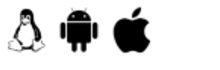
- Press button at top
- Wait until ‘L’ is displayed on screen
- Press button again
- ‘Pr’ should be displayed on screen
- The UT-201 will now be pairable
Assuming the UT-201 has been paired:
- Press button on top of sensor to turn on
- Place the silver sensor tip in a warm environment
- The UT-201 will beep when the measurement is complete. The measurement should transfer automatically.
- Take a measurement.
- A screen will popup asking if you want to connect.
- Press ‘Yes’ to start the connection.
- Pairing will happen automatically if the device is pairable.
- Pairing might require accepting some confirmation dialogs or passkey entries
- If the device is not pairable, or if the device has been previously paired the device will connect immediately.
Foracare IR20b
The ForaCare IR20b is a Bluetooth Smart Thermometer compatible with Android, iOS and the PHG2000L. It is not a Continua Certified Device.
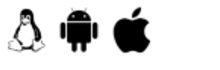
- Press grey button below LCD to power on the IR20b
- Touch the tip of the IR20b to skin
- Press grey button on the opposite side to take a measurement
- A blue light at the base of the IR20b should blink, indicating that the IR20b is now pairable
- When pairing the blue light will turn solid. (manual states that PIN is 111111, but I was never prompted to enter)
Assuming the IR20b has been paired and is powered on:
- Touch the tip of the IR20b to skin
- Press grey button opposite the LCD to take a measurement
- Measurement value should be backlit green, and a blue indicator light at base of device should indicate bluetooth activates.
- Measurement will upload automatically
- Take a measurement.
- A screen will popup asking if you want to connect.
- Press ‘Yes’ to start the connection.
- Pairing will happen automatically if the device is pairable.
- Pairing might require accepting some confirmation dialogs or passkey entries
- If the device is not pairable, or if the device has been previously paired the device will connect immediately.
Kinsa "Smart Ear"
The Kinsa “Smart Ear” is a Bluetooth Smart Ear Thermometer compatible with Android, iOS and the PHG2000L. It is not a Continua Certified Device.
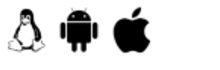
- Press the button to start the Kinsa and begin advertising
- Look for the Kinsa under PHG Devices page on Exchange
- Copy the Bluetooth address
- Add the Kinsa’s Bluetooth address to the whitelist on the PHG Bluetooth page
- Enable the ‘Connect to BTLE Random Addressing’ checkbox
- Enable ‘Allow only Whitelist devices to connect’ checkbox
Assuming the Kinsa has been white-listed:
- Press the button to turn on the Kinsa
- Touch the tip of the sensor to your skin
- Press the power button again to take a measurement
- Device measurement should transfer automatically
- Take a measurement.
- A screen will popup asking if you want to connect.
- Press ‘Yes’ to start the connection.
- Pairing will happen automatically if the device is pairable.
- Pairing might require accepting some confirmation dialogs or passkey entries
- If the device is not pairable, or if the device has been previously paired the device will connect immediately.
The Kinsa uses Bluetooth static random addressing which requires the ‘Connect to Random Addressing’ checkbox to be enabled. This can cause some issues due to unwanted connection attempts unless the ‘Allow only Whitelist devices to connect’ option is enabled. However, enabling the whitelist requirement will prevent any non-whitelisted devices from connecting.

Kinsa Quickcare KSA-110
The Kinsa “Quickcare” is a Bluetooth Smart Oral Thermometer compatible with Android, and the iOS. It is not a Continua Certified Device.

- Press the button on the top of the device to turn it on and take a measurement
- A pop-up prompt will appear on Health@Home Android. Select ‘Yes’ to connect.
- Subsequent connections will be done automatically.
- Take a measurement.
- A screen will popup asking if you want to connect.
- Press ‘Yes’ to start the connection.
- Pairing will happen automatically if the device is pairable.
- Pairing might require accepting some confirmation dialogs or passkey entries
- If the device is not pairable, or if the device has been previously paired the device will connect immediately.
Kinsa Quickcare is currently not supported by the PHG2000L.

Zewa 11115
The Zewa 11115 is a Bluetooth Smart Rapid Ear or Forehead Thermometer compatible with Android, and the Linux PHGs. It is not a Continua Certified Device.

- Press the button on the top of the device to turn it on and take a measurement
- A pop-up prompt will appear on Health@Home Android. Select ‘Yes’ to connect.
- Subsequent connections will be done automatically.
- Take a measurement.
- A screen will popup asking if you want to connect.
- Press ‘Yes’ to start the connection.
- Pairing will happen automatically if the device is pairable.
- Pairing might require accepting some confirmation dialogs or passkey entries
- If the device is not pairable, or if the device has been previously paired the device will connect immediately.
Kinsa Quickcare is currently not supported by the PHG2000L.