

Roche Accu-Chek Guide
The Roche Guide is a Bluetooth Smart Glucometer compatible with Health@Home Android, iOS and the PHG2000L. It is a Continua certified device.
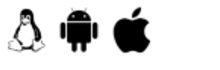
- Ensure there are batteries in the Roche
- Power on the Roche
- Go to the “Settings” menu list
- Go to the “Wireless” menu list
- Select “Pairing” from the menu list
- Select “Pair Device” from the menu list
- The Roche Glucometer is now ready to pair with a Health@Home device
- Take a measurement by inserting a test strip into the glucometer
- Scroll down through menu to highlight ‘My Data’ option. Press ‘OK’
- Scroll down through menu to highlight ‘Data Transfer’ option. Press ‘OK’
- Scroll down through menu to highlight ‘Wireless’ option and press ‘OK’.
- All stored measurements should transfer
- Take a measurement.
- A screen will popup asking if you want to connect.
- Press ‘Yes’ to start the connection.
- Pairing will happen automatically if the device is pairable.
- Pairing might require accepting some confirmation dialogs or passkey entries
- If the device is not pairable, or if the device has been previously paired the device will connect immediately.

Foracare TNG Voice
The Foracare TNG Voice is a Bluetooth Smart Glucometer compatible with Health@Home Android, iOS and the PHG2000L. It is a Continua certified device.
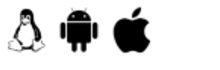
- Slide the lever on the right hand side of the TN’G up.
- A blue light will flash indicating that the TN’G is advertising
- Search and pair with the FORA TN’G sensor
- Insert test strip into TN’G sensor
- Press lancing device against finger and click
- Touch the tip of the test strip to the blood (or sample fluid) to draw it into the strip
- Wait 5 seconds for measurement to process
- After the results have been processed they should upload automatically
- Take a measurement.
- A screen will popup asking if you want to connect.
- Press ‘Yes’ to start the connection.
- Pairing will happen automatically if the device is pairable.
- Pairing might require accepting some confirmation dialogs or passkey entries
- If the device is not pairable, or if the device has been previously paired the device will connect immediately.

TaiDoc VTRUST TD4279
TheTaiDoc VTrust TD4279 is a Bluetooth Smart Glucometer compatible with Health@Home Android, iOS and the PHG2000L. It is not a Continua certified device.
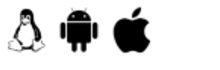
There is no separate pairing procedure that needs to take place in order to receive measurements from the TaiDoc.
- Insert test strip into TaiDoc VTrust sensor
- Press lancing device against finger and click
- Touch the tip of the test strip to the blood (or sample fluid) to draw it into the strip
- Wait 5 seconds for measurement to process
- After the results have been processed they should upload automatically
- Take a measurement.
- A screen will popup asking if you want to connect.
- Press ‘Yes’ to start the connection.
- Pairing will happen automatically if the device is pairable.
- Pairing might require accepting some confirmation dialogs or passkey entries
- If the device is not pairable, or if the device has been previously paired the device will connect immediately.